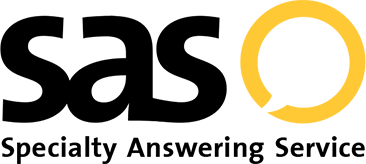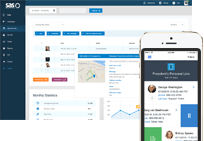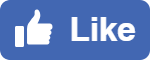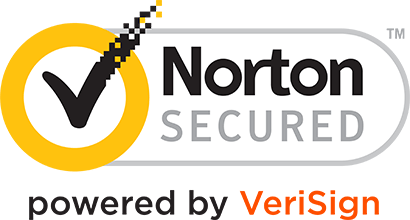- Log In
- Support
- Company
- Contact Us
- Live answers @ 1-888-532-4794
6 Foundations of a Flawless On-Call Dispatching System
Almost every company outsourcing to a live answering service uses some form of on-call dispatching for their after hours or business hours calls that require immediate attention. And why not! Businesses don’t want to drop the ball on potential sales, and customers with urgent requests don’t want to be left waiting until the next business day to be heard. Letting a virtual receptionist give you a buzz to pass important messages along or transfer callers is a great way to harness the power of an answering service. This leaves customers wondering, “If it’s one of the best tools an answering service can offer, is there a way we can get more out of it, and how should we structure our on-call?”
We are an answering service, so naturally, we have your answers! We looked at hundreds of accounts who use on-call dispatching as part of their script, compared it against any customer service issues for each client related to on-call, and found 6 similarities among the best performing campaigns.
1. Keep the on-call information updated
Just like you wouldn’t let your on-call schedule go outdated in your own office, you shouldn’t let your on-call schedule expire with your answering service either. In order to maintain a successful outsourcing experience, you have to make sure you are always on the same page as your service. That means if something changes in your office, your answering service should be notified of the change as well. If you don’t, your answering service will wind up making errors that could cost you business.
2. If there’s a problem, we’ll let you know – you just need to act
Whenever our operators encounter a problem with a script, they always log the error for our support team to look into. Our support team then starts a case with the client to alert them of the error so that we can try to come to a resolution. Once our team alerts you of an error, the best thing to do is to respond with an answer, and to do so quickly. The quicker we can get the issue resolved, the quicker your customers can continue to receive the best service possible. Some examples of the most common on-call errors we come across include:
- Expired on-call schedule: If your on-call schedule has not been updated, the system is going to pull the last known configuration and use that as a guide. That means that if Paul was the last scheduled person from 2 weeks ago, the system will continue to dispatch to Paul until you can update the schedule with new information.
- Staff no longer works for the company: Often times we’ll see that businesses update their own company roster, but fail to keep their answering service in the loop. Whenever you add or remove employees, you always want to make sure your on-call staff list is properly updated and your schedule reflects the changes.
- Incorrect phone number: Just like how some businesses fail to alert us with updated employee rosters, they also sometimes fail to let us know when an employee changes his or her phone number. Keeping phone numbers updated is one of the many keys to ensuring successful interactions.
- Incorrect schedule: If you’re not familiar with making updates in our on-call platform, it can be easy to make a couple mistakes here and there. That is why we offer articles and tutorials within our help desk to guide customers in making changes. However, if making updates just isn’t your thing, our customer support staff would be happy to help!
- Schedule is not integrated: In order for our operators to access your on-call schedule, it must be integrated into your script. Many customers think that just adding their schedule to the portal is enough, but they often forget that second step. While our support staff is pretty good at making sure schedules are properly integrated, some do slip through the cracks. If you do happen to add a schedule, send a quick message to our support staff so they can double check your work!
3. Understanding what a schedule start-stop time refers to
When creating your on-call schedule in SAS’s portal, the system will require you to select a start/stop time for your on-call rotation. Essentially, this will dictate when your schedule will start and when it will change over to the next person. No matter what time you select, the start/stop time frame runs for a full 24 hours. So, if you select 8am, your schedule will start at 8am, and end at 8am the following day.
If you have the same person on-call all week, the schedule won’t technically “end” but it allows the system to know when one day has ended and another begins. If you have multiple shifts throughout a 24 hour period, you can create a custom time frame. The time frame will still run for 24 hours, but the custom setting will allow you to add multiple different time slots within the 24 hour period. For example, you could have one employee on-call from 8am-2pm, another employee on-call from 2pm-10pm, and another employees on-call from 10pm-8am the following morning. As long as you complete a 24 time frame, you can add as many time slots as you want.
4. A status update is not an on-call update
Not to be confused with an on-call update, a status update is a change you can make within your SAS portal that allows you to provide temporary instructions for the operators. The temporary instructions don’t actually change your call handling, they just add a simple note for the agents. After your set time frame for the status update has expired, the instructions automatically get removed from your script.
A status update is great to use when there are last minute changes and customer service isn’t able to make the update in the time that you need it to go into effect, or you’re on the go and can’t reach out. However, it is not error-proof, and should only be used as a last ditch effort when you need an immediate change. Otherwise, we always recommend updating your actual script or on-call schedule to guarantee your updates are followed.
5. When to use a warm transfer, and when to go cold
Since each customer interaction is different, you probably want to handle different situations in different ways. For example, if a potential customer calls who is interested in your service, you may want those calls warm transferred to your sales team to close the deal. However, if an existing customer calls with an issue that isn’t urgent, you may want to cold transfer them to your support team. If no one is available, they can leave a message for a return call. If you’re not sure what the difference is between a warm and a cold transfer, don’t worry! We broke them down for you below:
- Warm transfer: During a warm transfer, the operator would put the caller on hold, dial the appropriate contact, and see if they are available to accept the call. If they are, they transfer the caller through. If they are not, they either attempt a different number, or they go back to the caller to gather the message.
- Cold transfer: During a cold transfer, the operator would not put the caller on hold to see if the appropriate contact is available. Instead, the operator would just transfer the caller blindly. If the contact was not available, the caller would be able to leave a voicemail for a return call
6. Send it early and we’ll make the updates
If you’re not comfortable making your on-call changes yourself, our support team would be more than happy to do it for you! However, you should always send updates prior to when you actually need them done, so that our team has ample time to complete them, review them, and get them back to you.
When our team is forced to make updates in a pinch, there are more chances for errors. Additionally, if multiple clients are requesting changes at the exact same time, your updates may fall into a queue which prolongs the time it takes to get them done. So, if you need us to make updates, make sure you are sending them to us at least 2 days in advance to guarantee they are done in a timely fashion, and done right.
Categories
- Advice (32)
- Answering Service 101 (18)
- Best Practices (10)
- Call Center Jobs (6)
- Call Center Software (20)
- Comparison (2)
- Customer Service (30)
- Funny (31)
- Holidays (19)
- Industry Hacks (19)
- Infographics (53)
- International (1)
- Medical (8)
- News (12)
- Phone Etiquette (2)
- Phones (14)
- Pricing (8)
- Quizzes (3)
- Receptionist (11)
- SAS Products (29)
- Scripting (4)
- Services (5)
- Small Business (25)
- Starting Up (7)
- Tips and Tricks (19)
- Uncategorized (1)
- Videos (19)
- Workplace (6)
Recently writen
- Call Center Script Best Practices: Advanced Script Block Tips to Optimize Your Answering Service
- January 2025 Release Notes – Adjustments to Call Details Timeline, New Scripting Updates, Live Transcription, and more!
- April 2024 Release Notes – Voicemail Greetings, Ability to Access Websites With a Username and Password, and more!
- March 2024 Release Notes – New Add-On, Settings Revamp, and more!
Follow Us
How about a demo?
We'll show you how our web portal works and answer any questions you have about SAS.
Schedule a demo